vCenter Orchestrator 5.5 Architecture
Orchestrator's workflow engine can be used to automate bulk operations and create workflow processes for integrating existing third-party tools. It can be installed as a virtual appliance, a vCenter add-on or a standalone product for a Windows Server installation.
Orchestrator's workflow engine can be used to automate bulk operations and create workflow processes for integrating existing third-party tools. It can be installed as a virtual appliance, a vCenter add-on or a standalone product for a Windows Server installation.
vCenter Orchestrator can be installed next to vCenter on a Windows
system via the vCenter installer (it will by default), or via the
vCenter Orchestrator appliance. With the vCenter Server Appliance you
don’t have vCO components, you will have to add vCO on a Windows server
or add the vCO appliance next to the VCSA. When installing on a Window
system use the vCenter server installer to install orchestrator as a
component, or do it on a complete separate system. But then prepare your
environment by installing a SQL database and starting the
vCenterOrchestrator.exe from the vCenter-Server/vCO directory on the
install media. Installing the orchestrator appliance is downloading and
deploying the OVF. When receiving an IP address the rest of the
configuration can be done via a supported web browser.
Orchestrator is composed of three distinct layers: an orchestration platform that provides the common features required for an orchestration tool, a plug-in architecture to integrate control of subsystems, and a library of workflows accessed from the client application (addon to vSphere web client). Other components are the directory services or SSO, the database, and web services for browser access and REST/SOAP API.
Deep Dive
Orchestrator is composed of three distinct layers: an orchestration platform that provides the common features required for an orchestration tool, a plug-in architecture to integrate control of subsystems, and a library of workflows accessed from the client application (addon to vSphere web client). Other components are the directory services or SSO, the database, and web services for browser access and REST/SOAP API.
Orchestrator is an open platform that can be extended with new
plug-ins and libraries, and can be integrated into larger architectures
through a SOAP or REST API. In my opinion this is the strength of
automation tools to leverage the ability to integrate in the
infrastructure architecture and not having the orchestration focus on
the primary product architecture. With the plugins architecture
automation via vCO is reaching beyond the VMware infrastructure, with
plugins for AWS, SQL, Active Directory or leveraging SOAP/REST and such.
Release / License
With the release of vSphere 5.5, vCO is at 5.5 as well (well 5.5.1 for the appliance). You can download the integrated installer or the appliance from your MyVMware vSphere 5.5 entitlements.
Orchestration is licensed from the vCenter license. vCO will run either in Player mode: allowing you to run but not edit workflows. Or in Server mode; allows you to run and edit workflows.
Player mode comes with the vCenter Essential and vCenter Foundation licenses, and server mode is leveraged with the standard and higher licenses.
Plugins
The plug-in architecture, you can automate tasks across both VMware and third-party applications.
Plugins can be developed specifically for your needs, by partners. You can find already created plug ins at VMware Solution Exchange. Just log in and search for vCO
Release / License
With the release of vSphere 5.5, vCO is at 5.5 as well (well 5.5.1 for the appliance). You can download the integrated installer or the appliance from your MyVMware vSphere 5.5 entitlements.
Orchestration is licensed from the vCenter license. vCO will run either in Player mode: allowing you to run but not edit workflows. Or in Server mode; allows you to run and edit workflows.
Player mode comes with the vCenter Essential and vCenter Foundation licenses, and server mode is leveraged with the standard and higher licenses.
Plugins
The plug-in architecture, you can automate tasks across both VMware and third-party applications.
Plugins can be developed specifically for your needs, by partners. You can find already created plug ins at VMware Solution Exchange. Just log in and search for vCO
By default, the vCO server runs a single instance in Standalone Mode, but you can set up Orchestrator in Cluster Mode to increase availability or for scalability reasons.
With Orchestrator in cluster mode, multiple active and/or inactive vCO instances with identical configuration share one external database. While the active nodes are vCO instances that run workflows and respond to client requests, the rest of the cluster nodes are inactive and in “waiting mode”. As soon as an active instance becomes unresponsive, one of the inactive instances can take over and complete the workflows that were running on the failed instance without service interruption (by using the checkpointing mechanism of the workflow in the database).
Two different modes are available in cluster mode: Active-Active or Active-Passive.
With Orchestrator in cluster mode, multiple active and/or inactive vCO instances with identical configuration share one external database. While the active nodes are vCO instances that run workflows and respond to client requests, the rest of the cluster nodes are inactive and in “waiting mode”. As soon as an active instance becomes unresponsive, one of the inactive instances can take over and complete the workflows that were running on the failed instance without service interruption (by using the checkpointing mechanism of the workflow in the database).
Two different modes are available in cluster mode: Active-Active or Active-Passive.
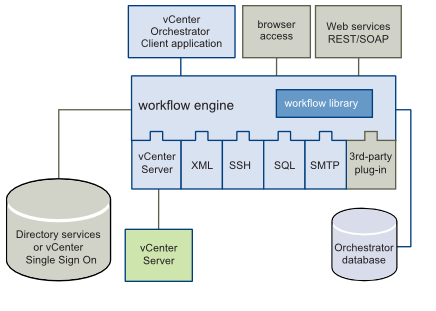



No comments:
Post a Comment